Getting Started
Welcome to the ScriptManager wiki!
ScriptManager is a tool written in Java for analyzing sequencing data and generating figures.
Both Graphical User Interface (GUI) and Command Line Interface (CLI) execution options are available.
Install and Set-up
ScriptManager was designed to be easy to set-up and get started. If you are having trouble with these instructions, please let us know so we can update them and fix any bugs that might be causing trouble.
☕ Dependencies (just Java!)
ScriptManager is a Java-based tool and has been developed to run using Java versions 8 or higher. Most machines already have Java installed! So check if you've got it first!
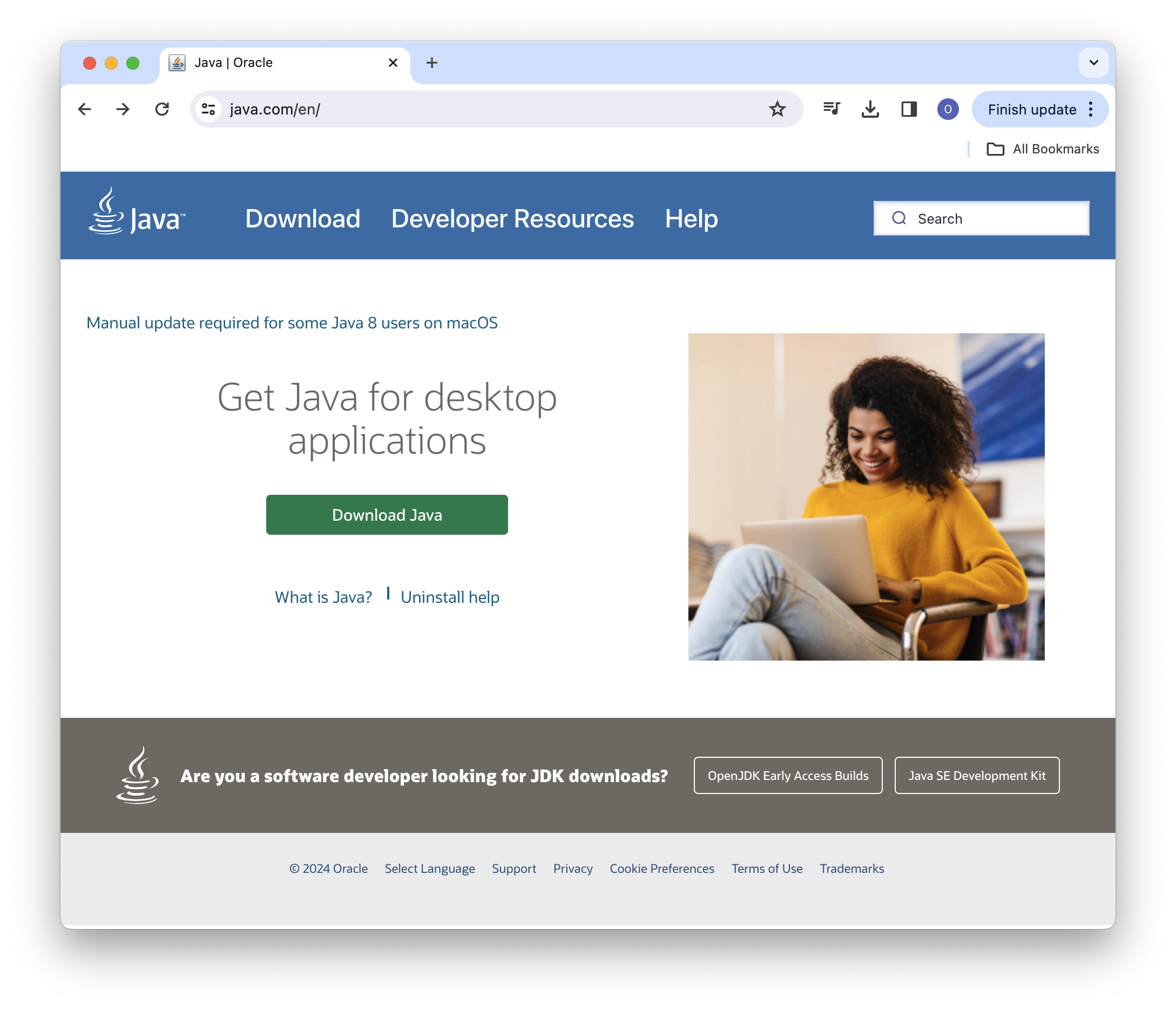
There are a few ways you can install Java if you don't have it already installed (MacOS no longer comes with Java installed). As a user (most people), you will want to install using the Java Runtime Environment (JRE) but if you are planning to compile the code from source, you will need the Java Development Kit (JDK) installed.
Download JRE from java.comClick the link above and follow the instructions to install the JRE.
🫙 Download JAR Executable
We pre-compiled the JAR binary file (same for all operating systems) and made them available for direct download on Github. This file can be run on any MacOS, Linux, or Windows systems with Java installed.
Download JAR Executable (v0.14)Running ScriptManager
Usage-Graphical User Interface (GUI)
- MacOS
- Linux
- Windows
Depending on your system permissions, you may need to be an administrator to open this for the first time. On Mac systems, this can be done by double-clicking the icon or right-clicking the file and selecting ‘Open’ at the top.
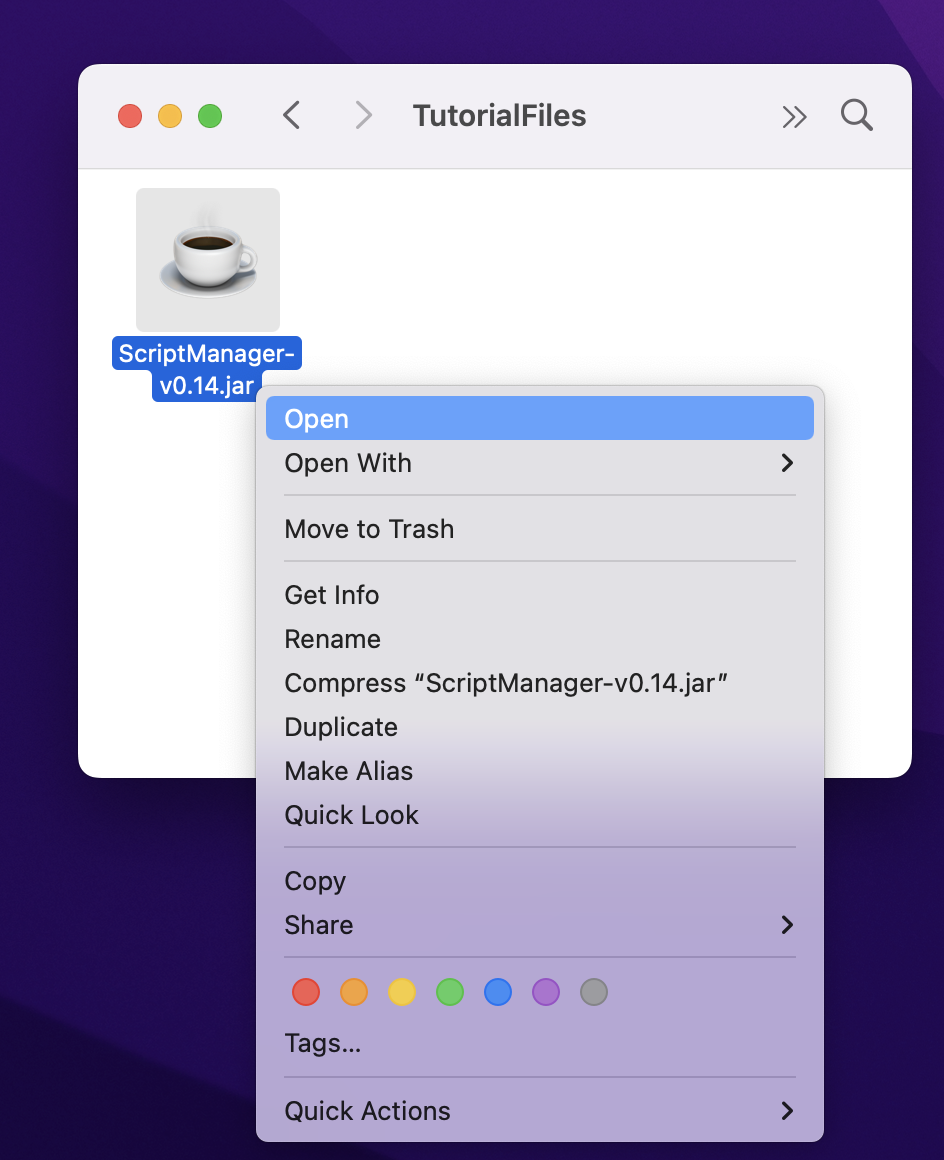
Some MacOS systems may not properly open the JAR by simply double-clicking on the JAR file so you may need to open your Terminal window and execute it from the command line by executing the jar file without any arguments or flags:
java -jar /path/to/ScriptManager.jar
If you're not sure how to type the path to ScriptManager, you can type java -jar (end with space) and then drag ScriptManager from Finder into your Terminal window and then press enter.
Double-click or right-click the ScriptManager JAR file to start the program.

Double-click or right-click the ScriptManager JAR file to start the program.

Once you see the main tool selection window, you're off to the races!
Usage-Command Line Interface (CLI)
To run the CLI version of ScriptManager, you must append the two subcommands corresponding to the tool you wish to run and any input arguments and options. The subcommand structure reflects the organization of the GUI tool.
- MacOS & Linux
- Windows
java -jar /path/to/ScriptManager.jar <tool-group> <tool-name> <INPUTS> <OPTIONS>
java -jar \path\to\ScriptManager.jar <tool-group> <tool-name> <INPUTS> <OPTIONS>
The <tool-group> corresponds to one of the tabs in the GUI tool while the <tool-name> corresponds to the specific tool within the <tool-group> group. Each tool will have its own set of input requirements and options. You will have to rely on the -h flag for usage help or read the tool-specific documentation to understand the input options. Read more here.
Getting Help
The help documentation is very useful so at any point in constructing your command you get stuck, use the -h flag to see what your options are and what you might be missing.
- For Bugs: please open an issue on Github with the following info
- command you ran with a description of the input files. Note: we may ask you for a copy of the input files later
- entire stack trace (error messages that followed execution of the command)
- version of ScriptManager you're running (use the
-Vflag) - Java build with version
- OS with version you are using
Singularity
Build Singularity Image
$ cd scriptmanager
$ singularity build --fakeroot scriptmanager.sif scriptmanager.def
Run from Singularity Image
$ singularity exec scriptmanager.sif scriptmanager ${command}
Example:
$ singularity exec scriptmanager.sif scriptmanager coordinate-manipulation bed-to-gff BEDFILE.bed -o OUTPUT.gff
Additional Resources
- List of all tools
- File format specifications
- Javadoc (🚧 👷♀️ UNDER CONSTRUCTION 👷 🚧)